Project Codes are designed to give you a way to group together multiple incidents under a common project. Assigning a Project Code to each incident associated with a project allows you to easily run reports and searches on them. You can quickly see the number of incidents associated with a project, total labor hours, and material costs.
How to Create Project Codes
- Click on the Add link under the Actions Menu.
- Click on the Projects link.
- Enter the Project Code and Project Description.
- Identify if the project is Budgeted.
- Enter the project's Open and Close Date. *Note: Once the project's Close Date has passed, it can no longer be added to additional incidents.
- Click Submit to save.
- You can also add a Project Lead and QA Lead point person.
- Once a project has been established, the Add/Update Project screen will display the Total Project Cost for Calendar YTD, as well as the Fiscal YTD.
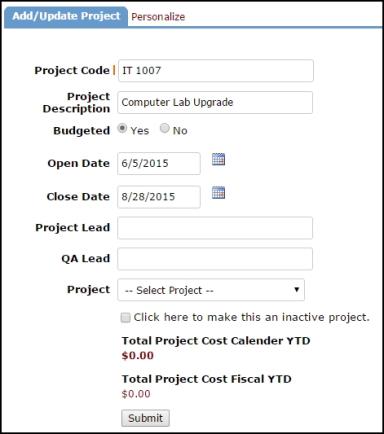
How to Edit or Delete a Project Code
- To edit an existing Project Code, click on the project code name from the list. Edit the necessary field(s) and click the Submit button to save.
- To deactivate a Project Code, click on the project code name from the list page. Put a check in the box to make this an inactive project and click Submit to save. *Note: If a Project code is marked inactive, it will still appear on reports and advanced search criteria, but it does not show as a selection option in MySchoolBuilding, on the Incident form, or when adding Transactions.
- To delete a project code that has never been used, click on the project name from the list and click the Delete button. *Note: A project code that has been selected on incidents cannot be deleted until you have removed the project code from all incidents that it has been associated with.
